Welcome Friends to techyk.tk today we will discuss about
to control your PC or laptop from anywhere from Android phone.
Friends we all know that today the life as become very
fast and the technology as also developing exponentially we can do all work
from mobile phone at any time any where.
This is first case: - But there are some useful software
which can only run on PC / laptop and you want to use on Android.
Second case: - you are feeling lazy for sitting in front
of PC for a time and you want to work by laying down.
Third case: - you want keep watch on your PC from
Android.
Fourth case: - you are away from PC and you want to do some
important work on PC which is at home.
There are many cases to talk about. We will keep it up to
you decide the work you needed to control PC from Android.
So, not taking much time let’s get started,
First you
should decide from where you want to control the PC from Android.
1.
From being near to the PC.
2.
Or being far away from away from the PC.
If you go with First condition from above (Being near
to the PC) then follow this:-
1.
First of all you will need the USB WiFi dongle
connected to PC.
3.
After installing the software for PC then download
the app for Android phone to connect with PC here.
4.
After installing both the software for PC and
Android respectively.
5.
Start the software in your PC and in Android respectively and register an
account.
Now
go to Extras >> Options >> General >> Incoming
LAN Connection.
After
selecting the Incoming LAN Connection Change it to Accept
exclusively.
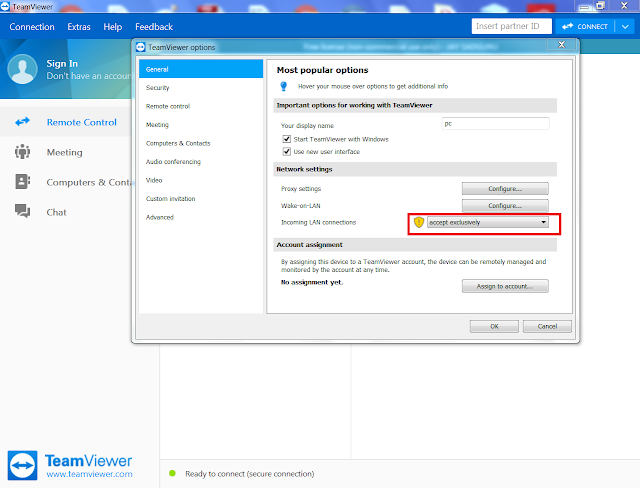
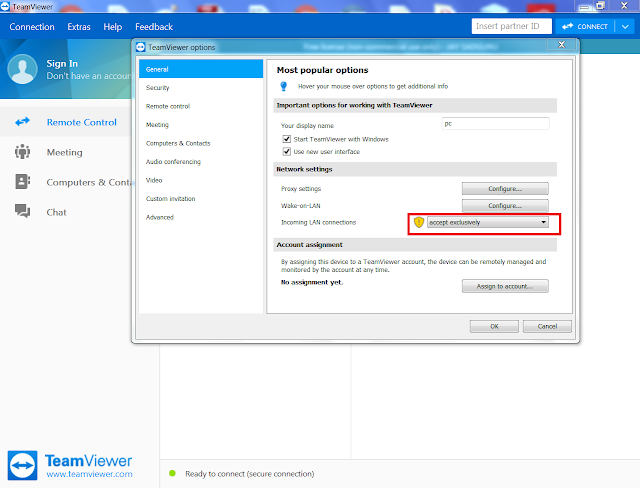
And return back to the Main Screen of Team viewer
After returning you will see ID and Password.
Now it
is all done with PC software.
Now
Coming to the Team viewer android app just open it.
Note: - The Android and PC should be on same network using i.e. both should be on same wife.
After
opening it enter the Team viewer app enter the ID and Password seen on
Boom!!!
If you go with Second condition from above (Being far
away from the PC) then follow this:-
1.
First of all you will need the Active Internet Connection
to PC as well as Android device.
2.
Then install the software for PC from here.
3.
After installing the software for PC then download
the app for Android phone to connect with PC here.
4.
After installing both the software’s for PC and
Android respectively.
5.
Start the software in your PC and in Android respectively and register
an account.
Now you will see the screen like or
relative to below:-
If there is
active Internet connection you will see the ID and Password on the PC Screen. (Note:
- If you are far away you could call at home or where the PC is and ask him /
her should be trusted to tell ID and Password)
Note:- Android device and PC should have Active Internet Connection.
Boom!!!
Now
you will see the Whole PC screen and you can control it.





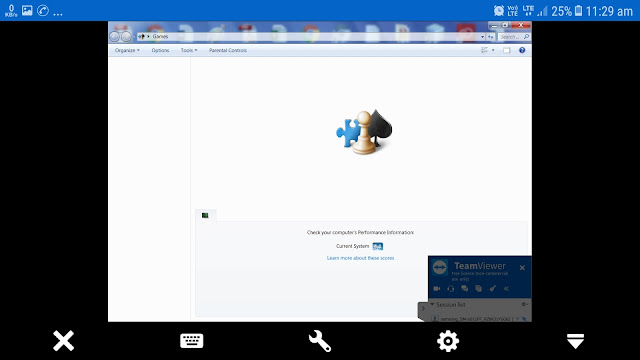
![Jio Missed Call Alert Activate/Deactivate codes [Latest Updated] | How do I activate missed call alert for Free [July 2022] | 100% Working data:post.title](https://blogger.googleusercontent.com/img/b/R29vZ2xl/AVvXsEiM4GjA0f2u0mSDmPjoHii6Up-gE-EArd4z4oqXMYFyiSUEMkMqjowBnA4_hKUxbFOy1qNpo4K6tJb9KpDg0aIiJIr5Aba9ys0iSQLy4SNDh7lWTCdV6lkbDy5FB3tkRjic6greePwqzbM2/s72-w400-c-h261/JioMissedCallAlert.png)
